Unfortunately, finding a solution for incident management in your district doesn’t end if you select a digital solution like Verity.
The fact is, an incident management and threat reporting software must be easy to use on a daily basis in order for it be effective. It’s true: staff and administration around your district will be more likely to accurately log information in a timely manner when the process is quick and accessible from any connected device.
Luckily, Verity’s Threat Reporting and Incident Management software is designed to make logging incidents and reviewing recent events quick and simple. We’ve minimized the number of clicks it takes to log an incident report. This means that incidents can be recorded and you can be informed faster than ever.
Below, we’re walking you through the step-by-step process for logging an incident in our platform. Learn what it takes to create incident reports for your district and just how easy it is to use this information to inform key personnel and enable smarter decision-making in the future.
1. An incident occurs in your district.
Verity is your district’s incident information headquarters. That means that you can record all types of incidents (whether it involves student misconduct or whether it’s an everyday incident pertaining to property management or maintenance). So, if a student vandalizes a locker or if a fluorescent light bulb needs changing, Verity helps you note the occurrence, create an action plan, and quickly work to resolve the issue.
2. A staff member gathers information.
After an incident occurs and you become aware of the situation, it’s important to gather the necessary information needed to complete an incident ticket in Verity. This can range from simple information (such as which room contains the burned-out bulb) to slightly more detailed information (such as which students were involved in misconduct, what immediate disciplinary action was taken, and so on).
3. A staff member logs the information into Verity.
After logging into your Verity account, you’ll immediately be taken to the Verity dashboard — the platform’s central hub and your school district’s incident headquarters. From here, you can add a new incident quickly from the homepage; the upper right-hand corner includes a “Create New Incident Ticket” button.
After clicking it, you’ll have the option to make the ticket hidden to only those members with administrator-level access or not. Depending on the nature of the incident, this can be a way to ensure sensitive information (which may be subject to FERPA regulations) remains private to other users.
You can then select “Open,” as the incident status.
Finally, simply fill out the pertinent information as it regards the specific event. This includes the estimated time of the incident, its priority for being addressed, and information on yourself, the reporter.
4. Communication is shared between key personnel.
In some instances, when incidents are filed regarding certain high-risk students, Verity will automatically send an alert to the superintendent’s office and other key personnel to avoid a lapse in communication and facilitate faster action when it may be critical to school safety.
In addition, if the situation warrants third-party intervention (either from local law enforcement, outside contractors, or mental health advisors) you can elect to share “read-only” access in order to share pertinent incident information with them.
5. The incident helps to inform future decision-making.
After incidents are logged, they are:
- added to your school and district’s historical data
- pulled into future reports
- populated on the mapping feature in order to display occurrences across a geographical area
Using Verity’s consistent and timely records, administrators can gain insight on trends and patterns that can help to guide future decisions and effectively curb future incidents.
In addition, student records can continue year over year, to offer a comprehensive look at a student’s record as he/she progresses in grade level through the district. This data can be invaluable in understanding which students may potentially need more resources and which students are important to monitor.
If you’d like to see for yourself how easy it is to log an incident in the Verity Incident Management Platform, please contact us for a free, no-obligation demo. We can walk you through the range of features and help you determine whether Verity’s threat reporting software could be an effective solution for your district.